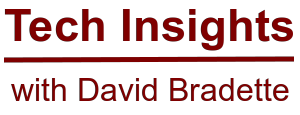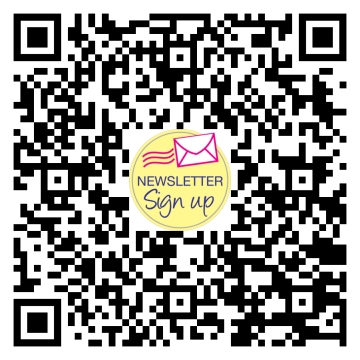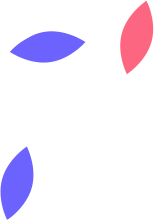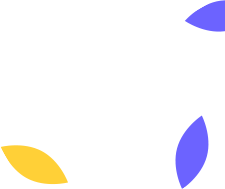Enhancing Security in Microsoft 365 - A Guide to Enabling Security Defaults
Security Defaults in Microsoft 365 provide a baseline set of security features to help protect your organization. Enabling Security Defaults ensures that essential security configurations are applied, including Multi-factor Authentication (MFA). This step-by-step guide will walk you through the process of enabling Security Defaults for your Microsoft 365 tenant.
Prerequisites
Ensure that you have administrative credentials for the Microsoft 365 tenant.
Step 1: Sign In to the Microsoft 365 Admin Center
1. Access Microsoft 365 Admin Center:
- Go to Microsoft 365 Admin Center
- Sign in with your administrative credentials.
Step 2: Navigate to Security Defaults Settings
1. Access Entra ID:
- In the Microsoft 365 Admin Center, navigate to "Show all" and select "Identity."
2. Access Security Defaults:
- Under "Overview," select "Properties."
3. Enable Security Defaults:
- In the Properties section, scroll down, and select "manage security defaults."
4. Save Changes:
- Select "Enabled (Recommended)."
- Select "Save" to apply the changes.
Step 3: Review Security Defaults Settings
1. Verify Default Configurations:
- Security Defaults include default configurations such as requiring users to register for multi-factor authentication (MFA) and blocking legacy authentication protocols.
2. Check Impacts:
- Understand the impacts of Security Defaults on your organization, including the enforcement of MFA for all users.
Step 4: Communicate Changes to Users
1. Inform Users:
- Communicate the implementation of Security Defaults to all users.
- Advise them on any actions they need to take, such as registering for MFA.
Step 5: Monitor and Test
1. Monitor Sign-In Logs:
- In the Microsoft 365 Admin Center, go to "Show all" and select "Identity."
- Navigate to "Users" --> "All Users" --> "Sign-in Logs" to monitor user sign-in activities.
2. Test User Experience:
- Test the user experience by signing in with a sample account to ensure that Security Defaults are successfully enforced.
Conclusion
Congratulations! You have successfully enabled Security Defaults for your Microsoft 365 tenant. Security Defaults provide a foundational level of security, but it's essential to continually monitor your environment and consider additional security configurations based on your organization's specific needs. If you encounter any issues or have specific security requirements, refer to Microsoft's official documentation or consult with Microsoft support.